Bye-Bye Gnome Shell
I thought I had pretty much settled myself into the “ideal” desktop … Gnome-Shell on Ubuntu with a whole load of extensions (http://goo.gl/LHLOHt) to tweak it into working exactly how I want it to work.
Then I upgraded to Ubuntu 13.10 and had a few extensions fail and had to wait for their authors to update them to the gnome-shell version in 13.10, and decided there was some value in living a “stock standard” existence after all, and convinced myself to relook at Unity.
Hello Unity
The first jarring thing is of course, the launcher which is by default “always on”. In Gnome-shell the desktop is “clean”, and you press the Windows key to bring up the Launcher. In Unity, I get not one but two Launchers — one on each monitor — which is Ubuntu’s way of making sure you don’t have to travel far with the mouse to get to the Launcher. It does feel weird having the launcher in the middle of my two screens.
With a single monitor, I can set the launcher to auto-hide in the System Settings, which gives me that “clean desktop” look, and call the Launcher up by moving the mouse against the left edge. With two monitors, that just gets ridiculous, as the left edge of one of my monitors happens to be smack in the middle of the desktop.
The other thing is that the mouse tends to stick to the edge, to allow me to access the Launcher. The stickiness is affected by the speed of the mouse, so when moving the mouse between my monitors it either gets “stuck” to the Launcher between my two monitors if I’m moving slowly, or flies by if I move it quickly. Really irritating.
I can remove the “stickiness” under System Settings -> Display -> Sticky Edges = Off (http://goo.gl/aiZta). With this, the mouse glides smoothly across the monitors, regardless of whether it is near the Launcher or not. I find the launcher buttons are big enough to not need any assistance to aim for.
But I still have those two Launchers taking up space on my monitors.
If I choose to enable auto-hide for the launchers however, the “speed bump” across the monitors comes back, because Unity needs the mouse to press the left edge of the monitor to un-hide the Launcher.
I can set the Launcher’s Reveal Location to the Top Left Corner instead of the left side, and that removes the speed bump. Unfortunately, in this mode, and without the stickiness settings, trying to get the launcher to pop up by hitting a small dot in the middle of my two screens (the top left corner of my right monitor) is quite tricky and not something you want done often.
My workaround for this was to configure a keyboard shortcut to toggle the auto-hide feature of the launcher. That way, when I want to use the full monitor space for an app, I can toggle the Launcher off, and still call it up at any time by hitting a key rather than aiming for a small area with my mouse.
To do this, in Unity Tweak Tool -> Launcher, I set auto-hide to on (temporarily), and set the Reveal location to be the “Top left corner”. Then I created the following shell script (improved on from http://goo.gl/GbdxuU):
/home/shahada/.bin/unity-toggle-launcher.sh:
#! /bin/sh
CURRENT=`dconf read /org/compiz/profiles/unity/plugins/unityshell/launcher-hide-mode`
if [ $CURRENT -eq ‘1’ ] ; then
dconf write /org/compiz/profiles/unity/plugins/unityshell/launcher-hide-mode 0;
else
dconf write /org/compiz/profiles/unity/plugins/unityshell/launcher-hide-mode 1;
fi
Then launch System Settings -> Keyboard -> Shortcuts -> Custom Shortcuts. Click the “+” button and enter Name = “Toggle Launcher Auto-Hide” and command “/home/shahada/.bin/unity-toggle-launcher.sh”, and press Apply. Then click the part of the line that says “Disabled” and while holding down the mouse button, press Control-Escape. Finally, logout and login again.
Now I can have a clean desktop when I need it, and also bring up the Launcher any time I need it by pressing Control-Escape. Without any speed-bumps anywhere on the Desktop.
I thought I had pretty much settled myself into the “ideal” desktop … Gnome-Shell on Ubuntu with a whole load of extensions (http://goo.gl/LHLOHt) to tweak it into working exactly how I want it to work.
Then I upgraded to Ubuntu 13.10 and had a few extensions fail and had to wait for their authors to update them to the gnome-shell version in 13.10, and decided there was some value in living a “stock standard” existence after all, and convinced myself to relook at Unity.
*Hello Unity*
The first jarring thing is of course, the launcher which is by default “always on”. In Gnome-shell the desktop is “clean”, and you press the Windows key to bring up the Launcher. In Unity, I get not one but two Launchers — one on each monitor — which is Ubuntu’s way of making sure you don’t have to travel far with the mouse to get to the Launcher. It does feel weird having the launcher in the middle of my two screens.
With a single monitor, I can set the launcher to auto-hide in the System Settings, which gives me that “clean desktop” look, and call the Launcher up by moving the mouse against the left edge. With two monitors, that just gets ridiculous, as the left edge of one of my monitors happens to be smack in the middle of the desktop.
The other thing is that the mouse tends to stick to the edge, to allow me to access the Launcher. The stickiness is affected by the speed of the mouse, so when moving the mouse between my monitors it either gets “stuck” to the Launcher between my two monitors if I’m moving slowly, or flies by if I move it quickly. Really irritating.
I can remove the “stickiness” under System Settings -> Display -> Sticky Edges = Off (http://goo.gl/aiZta). With this, the mouse glides smoothly across the monitors, regardless of whether it is near the Launcher or not. I find the launcher buttons are big enough to not need any assistance to aim for.
But I still have those two Launchers taking up space on my monitors.
If I choose to enable auto-hide for the launchers however, the “speed bump” across the monitors comes back, because Unity needs the mouse to press the left edge of the monitor to un-hide the Launcher.
I can set the Launcher’s Reveal Location to the Top Left Corner instead of the left side, and that removes the speed bump. Unfortunately, in this mode, and without the stickiness settings, trying to get the launcher to pop up by hitting a small dot in the middle of my two screens (the top left corner of my right monitor) is quite tricky and not something you want done often.
My workaround for this was to configure a keyboard shortcut to toggle the auto-hide feature of the launcher. That way, when I want to use the full monitor space for an app, I can toggle the Launcher off, and still call it up at any time by hitting a key rather than aiming for a small area with my mouse.
To do this, in Unity Tweak Tool -> Launcher, I set auto-hide to on (temporarily), and set the Reveal location to be the “Top left corner”. Then I created the following shell script (improved on from http://goo.gl/GbdxuU):
/home/shahada/.bin/unity-toggle-launcher.sh:
#! /bin/sh
CURRENT=`dconf read /org/compiz/profiles/unity/plugins/unityshell/launcher-hide-mode`
if [ $CURRENT -eq ‘1’ ] ; then
dconf write /org/compiz/profiles/unity/plugins/unityshell/launcher-hide-mode 0;
else
dconf write /org/compiz/profiles/unity/plugins/unityshell/launcher-hide-mode 1;
fi
Then launch System Settings -> Keyboard -> Shortcuts -> Custom Shortcuts. Click the “+” button and enter Name = “Toggle Launcher Auto-Hide” and command “/home/shahada/.bin/unity-toggle-launcher.sh”, and press Apply. Then click the part of the line that says “Disabled” and while holding down the mouse button, press Control-Escape. Finally, logout and login again.
Now I can have a clean desktop when I need it, and also bring up the Launcher any time I need it by pressing Control-Escape. Without any speed-bumps anywhere on the Desktop.
This post was originally published publicly on Google+ at 2013-10-26 04:01:15+0800

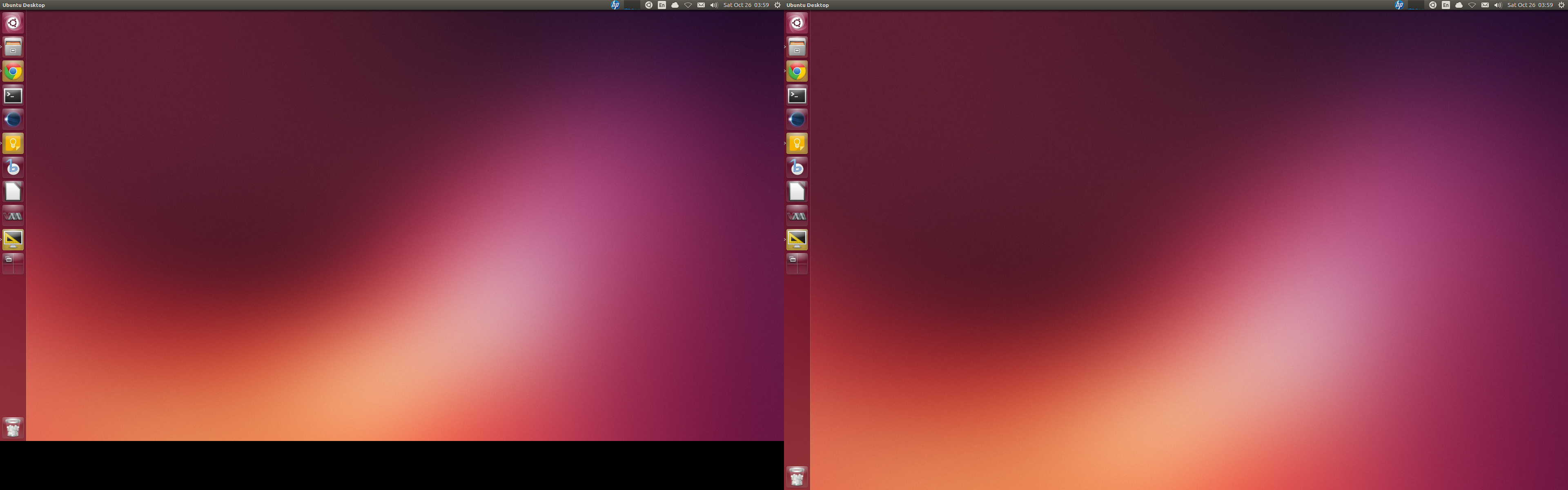 *Bye-Bye Gnome Shell*
*Bye-Bye Gnome Shell*