Nexus One: How to Buy Music off Amazon MP3
The Nexus One (well, almost every US android phone) comes with an Amazon MP3 client. With it, you can browse their MP3 catalog by artist, album or song title, and with two-clicks (darn, I should have patented two-click purchasing!), buy the song. The song downloads over-the-air into your phone’s memory card, and adds itself automatically to your media player, with the proper cover image and all. A smooth straightforward experience …
… If you live in the US that is. Like the Apple iTunes store, you can only buy music in countries where the Amazon has got a distributorship agreement, and Malaysia is, as usual, not one of them. Now in my mind, this is a bit silly, as I can buy a physical CD off amazon.com and have it shipped here, but not buy a digital MP3 of the same store.
Now why not just use that to justify pirating music? After all, there’s rapidshare and a gazillion websites where one can get pirated music off. The problem is I just cannot find some of the music I like to listen to easily on the usual pirate networks. I guess that means I listen to unpopular music. The situation has now been made worse since I subscribed to Last.FM, an internet radio service which adjusts itself to play music that you like to hear. So not just does it play the unpopular music that I like, but it also suggests even more unpopular music for me to like.
So what’s a guy got to do to buy some music around here? Here’s the answer:
Get a US IP Address
Amazon decides “where you are” by looking at your IP address. As your IP address usually comes from a pool assigned to your telco, it’s a pretty accurate way to determine which country you’re from.
A “VPN” service helps get around this by directing all your network traffic to the VPN server, and then re-issuing to the internet from there. With a VPN server in the US, Amazon will see my IP address as coming from the US and, hopefully allow me to buy music.
There are a lot of VPN service providers out there, offering IP addresses from different countries, protocols, bandwidth caps, and pricing. For this experiment, I picked www.acevpn.com’s premium package, at USD5 for a whole month. One of the reasons for choosing Ace VPN is that in addition to the LLTP/PPTP protocols, they also support SSL-based OpenVPN, which is what I need to run a VPN on Ubuntu Linux (on my desktop and netbook) and Android.
After paying via paypal, you get emailed a link to a URL on AceVPN’s website, with ZIP files for Windows, Mac and Linux containing the certificate files you need, and also a set of configuration files for each of the countries where Ace VPN has a presence.
Setup on Phone
Cyanogen has added support for OpenVPN on the Nexus One into his CyanogenMod hacked ROM. I tried this and found it a bit buggy, and especially messy when dealing with certificates. Fortunately, there was another solution that works on any root-enabled android phone: TunnelDroid.
-
- Download TunnelDroid off the Android Market (it’s free)
-
- Copy all the files in the ZIP from AceVPN into /sdcard/openvpn on your phone.
-
- Edit the *ovpn files, and change /etc/openvpn to /sdcard/openvpn.
-
- In the *ovpn file, uncomment the line:
auth-user-pass /sdcard/openvpn/acevpn-pass
#auth-user-pass
- In the *ovpn file, uncomment the line:
-
- Rename the *.conf files to *.ovpn.
-
- Edit the “acevpn-pass” file, and put your Ace VPN userid on the first line, and Ace VPN password on the second line
Now fire up TunnelDroid, and tap on one of the configurations that are listed (I only copied the US one):
and after a few steps (you really only want to do this on wifi/streamyx or 3g/hsdpa):
To test, go over to www.acevpn.com:
Your VPN is working.
Create a New amazon.com account
It’s probably easier to do this on your desktop PC:
-
- Head over to www.amazon.com and create a new account. It’s not strictly necessary, but just easier to separate your regular purchases from your “US” ones.
-
- Under “Your Account”, “Address Book” add a US address. It can be any address, nothing will ever get sent there. Make sure its the only address there.
-
- Enable that address for 1-Click (“Include in 1-click dropdown: yes”). You can have one-click ordering off (so you don’t accidentally buy something on the website), it’s enough that the address is associated.
Send yourself an amazon.com gift card
You can’t buy amazon mp3 music using a non-US credit card (I tried). There’s an easy workaround to this though: buy yourself a gift card. Since the gift card is money that amazon’s already received prior to your purchase, and they lump all gift cards into a single balance, there’s no way to check at purchase time where it’s from any more.
-
- Using your regular amazon.com account, click “Gift Cards” and “E-mail a gift card”. Add whatever amount you want and send it via email (any email will do). Check out and pay for it using your malaysian credit card.
-
- Open your email, and retrieve the gift card number.
-
- Log into amazon.com using your “US” account, and click “Your Account”, followed by “Apply Gift Certificate/Card to your account”, and key in the gift card number. Make sure you do this on your “US” amazon.com account!
Setup Amazon.mp3 on your phone
-
- Tap “MP3 Store”
-
- Tap “Menu” followed by “Settings” and “Amazon.com” account
-
- Enter your US amazon.com account details here
That’s it … all the setup is done!
Buy Music!
Ok all the setup is done. Each time you want to buy music, start the VPN on the phone, and then start “MP3 Store”. Browse for the album/song you want, or tap “search”.
To buy, tap “buy” and the icon changes to the price.
Tap the price. If it’s your first time using the MP3 Store, you’ll have to key in your amazon password:
It then goes through this set of activities for about 10 seconds:
Your song then goes into the download queue. The downloads occur in the background so you can browse and buy other songs, or do anything else with your phone.
Each song took less than a minute to download (via my Wifi/streamyx). “MP3 Store” keeps track of all the downloads you’ve made:
And they’re also indexed in the Music Player app:
I’m not sure what the policy is on re-downloading, but the music’s stored as regular MP3 files on your SD card so you can back it up to your PC, Car player, burn CDs — generally do whatever you like with them.
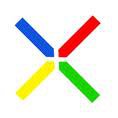
This post was originally published as a Facebook Note at 2010-03-27 00:05:13 +0800.